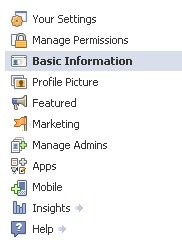
When Facebook profiles changed, starting back in late 2010, I was not entirely thrilled, but I adapted. I got used to it quickly, and I like the improved layout.
Facebook certainly caught many people off guard by placing employer links prominently in profiles, but as usual, we Facebook users have adapted. We are resilient, and even when we don’t like the changes, we push through it, and usually find some things we like.
The latest changes from Facebook are easier to take, and it was designed to make the transition between profiles and pages very easy for users. Just as always, the changes require a look at your settings to be sure everything is working as desired. ![]() This is why the most important thing you should look for when you upgrade to the new Facebook Page layout is the “Edit Page” button.
This is why the most important thing you should look for when you upgrade to the new Facebook Page layout is the “Edit Page” button.
The topics I want to address here are the ones I think may catch users off guard, are useful, or a cause of concerns for people holding off upgrading until Facebook forces the change in March. The topics I will cover are as follows:
- Facebook Page As a Profile
- Facebook Page Default Wall Display
- Facebook Page Default Landing Tab
- Change Facebook Page Category
- Facebook Page Featured Likes and Owners
- Editing Your Facebook Page Settings: Summary
Facebook Page As a Profile
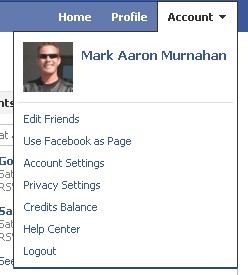
What mattered more to me is the ability to switch to using your page as a profile in order to view other pages you have “liked” as a news feed, just like you would view your news feed of friends. This provides a much easier view of updates from other business pages you interact with. It also means that they will be able to keep up with you even easier, too!
Facebook made it really simple to switch between interacting with your personal profile or as your page “on the fly”, without logging out and logging back in. If you manage multiple pages, it will allow you to select which page you wish to use, and switch between them easily.
Facebook Page Default Wall Display
Without a doubt, there will be people caught off guard with this change to their Facebook Page. Facebook Page administrators have always been able to select their wall settings, including whether it will default to showing posts from “Everyone” or “Only Posts by Page”. Facebook seems to have lost this setting, so it will be wise to check yours. What I found with each of my pages was that they were all set to “Everyone” when I upgraded to the new version.
This is important to a lot of companies, and although it can be fine to allow everyone to post to your Facebook wall, I certainly encourage watchful moderation. It is very easy to reset this to your preferred method, and it is found under the “Manage Permissions” section. This is also where you may set your default landing tab (not changed), block profanity or other specific words.
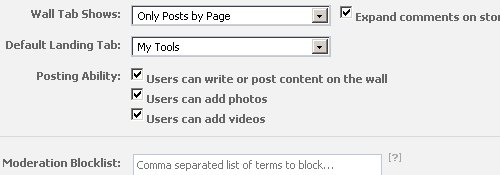
Facebook Page Default Landing Tab
This is a feature that I know a lot of people have feared would be eliminated completely, but the option still exists (as it should). The old version of “tabs” went away, but the functionality is the same, and each former tab is now represented on the left side of the page.
It appears that the selection of a default landing tab no longer allows for distinguishing between new and existing users. From what I have seen, it seems that it has not changed from any previous settings which were made. However, one concern would be if existing users who “Like” your page were forced to click an extra time to get from your default landing page to the wall. For example: The settings I have previously used will direct new visitors to a nice welcoming tab, but direct existing users who already “Like” the page straight to the wall. This is a commonly used setting for Facebook Pages.
My pages each appear to work just as they were previously set up, but it may not be the same when adding new pages. I say this because the setting for existing “fans” versus new visitors has disappeared in the new layout.
Of course, if you are handy with FBML (Facebook Markup Language), you can create a Static FBML page landing page but then add Wall contents limited by with the “fb:visible-to-connection” function. That just means people would all land on the same page, but existing users would see something different from new users. This is just good information to know, but as it is, I have not added a new page for testing since the change. So, for all I know, I am just seeing “grandfathered” settings. Either way, we geeks can still have fun with our FBML and can work our way around nearly anything.
Change Facebook Page Category
You may now change your Facebook Page category. This is an added feature that many people have asked for. Something that will surely surprise a lot of Facebook Page administrators is that the category you chose for your page when you set it up is gone. I noticed this in each of the many pages I manage. Not a single page still reflected the category it was set up with. Although, it may be stored behind the scenes and just didn’t show up in the new settings, it is definitely worth resetting your page’s category.
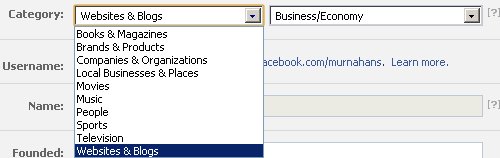
Facebook Page Featured Likes
This can be a great setting for any company with multiple Facebook Pages, or for companies who want to help promote friends or partnerships. In the instance pictured below, I have set the pages for my books and my wife’s cakes and confections company as my aWebGuy Facebook Page “Featured Likes”. What happens here is that up to five pages you select as your “Featured Likes” will always be displayed, while any others will be displayed in rotation.
Similar to featured likes, you may also feature page owners, so that people can put a name and face with the person or people behind the brand.
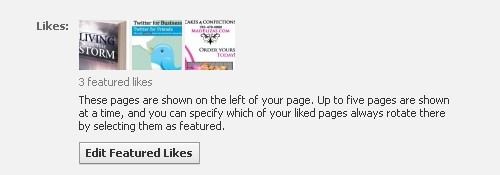
Editing Your Facebook Page Settings: Summary
I know that a lot of people feel pretty inconvenienced to have to edit their Facebook page. Let’s face it though, when it is your business involved, it is worth the attention.
![]() Facebook has made it very easy to find the editing functions, and it is mostly pretty straightforward. Just look for the “Edit Page” button and be sure that you click on every section. It is better to fix it now than to fix it later.
Facebook has made it very easy to find the editing functions, and it is mostly pretty straightforward. Just look for the “Edit Page” button and be sure that you click on every section. It is better to fix it now than to fix it later.
I hope to read your comments about which settings and functions you like or dislike about the new Facebook Page.